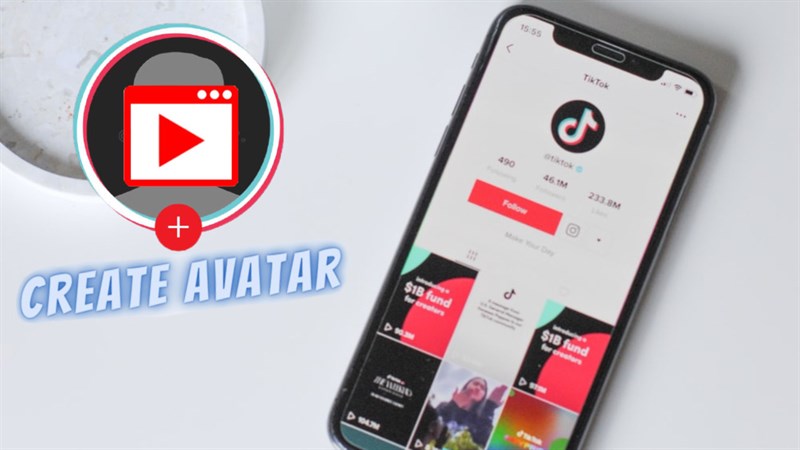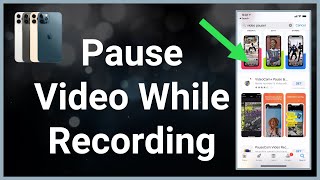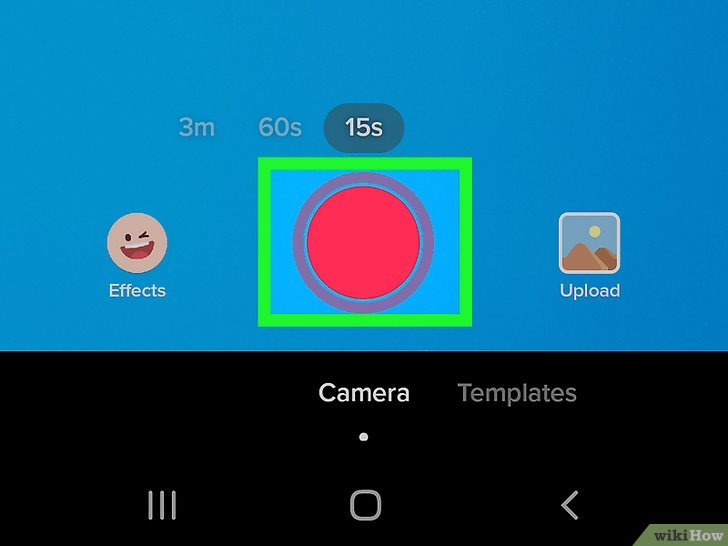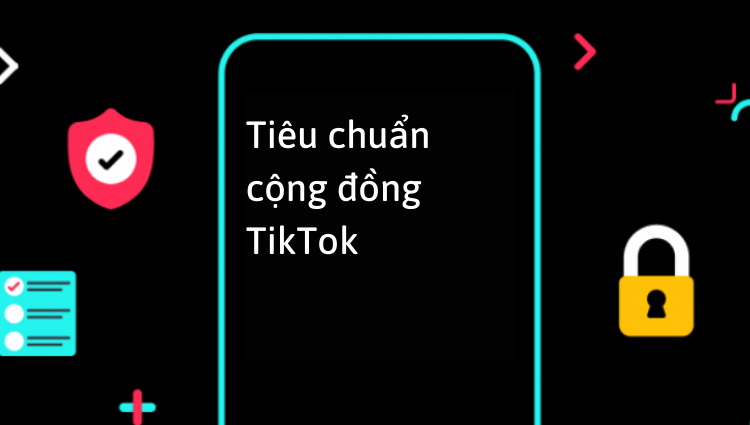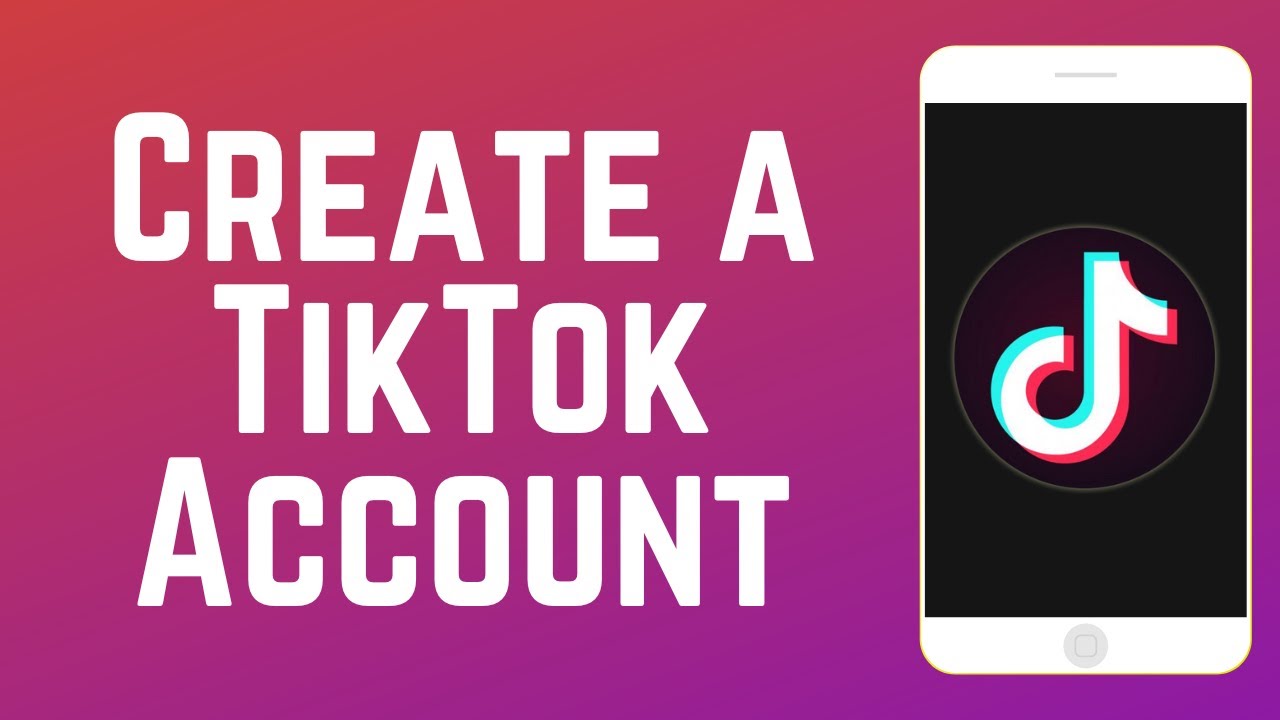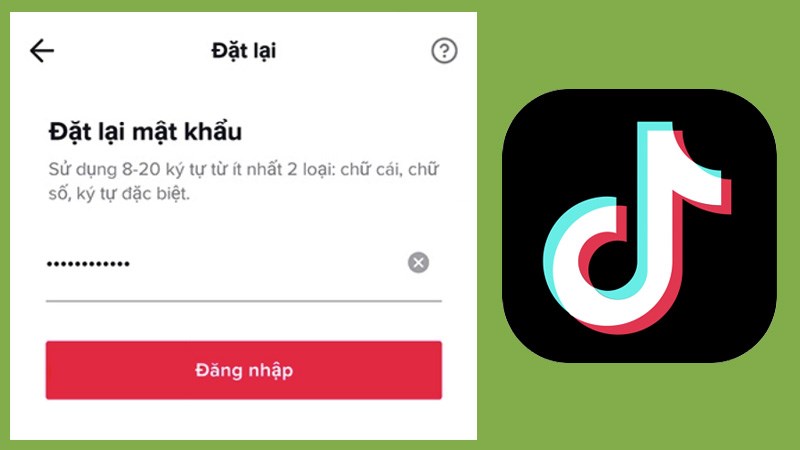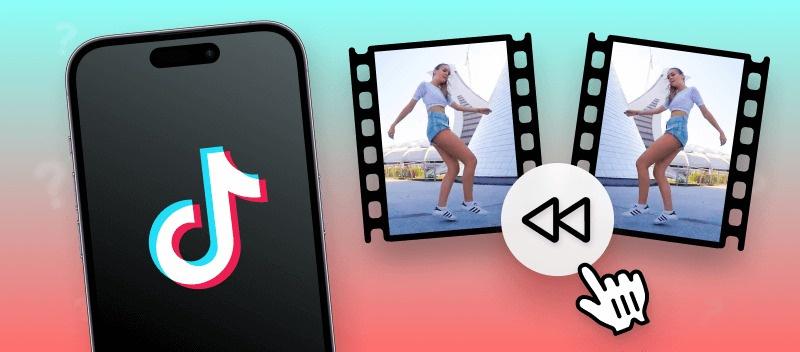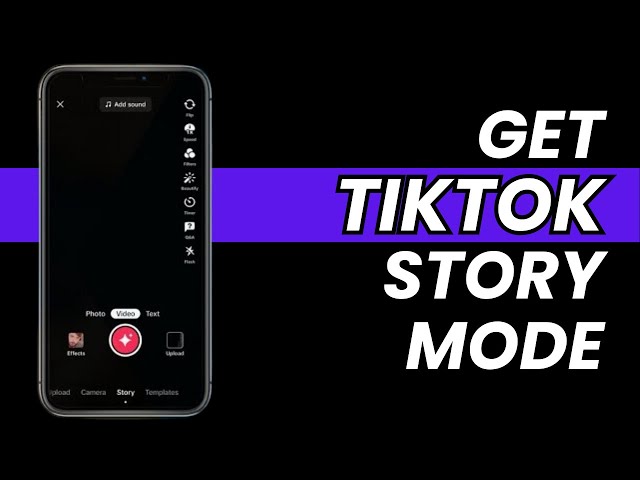How to Setting Text Duration
Let Gotikk learn how to set the length and size of the text when adding to a tiktok video
Steps to set length, font size in tiktok video
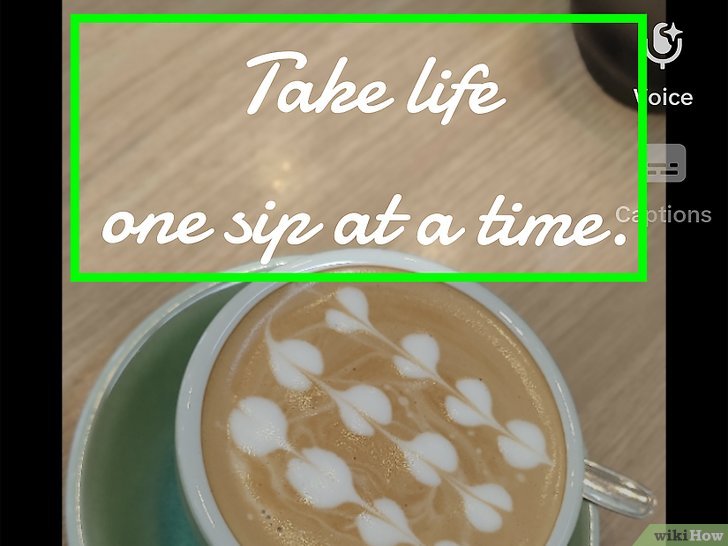
Step 1: Tap the text box.
A contextual menu will pop up.
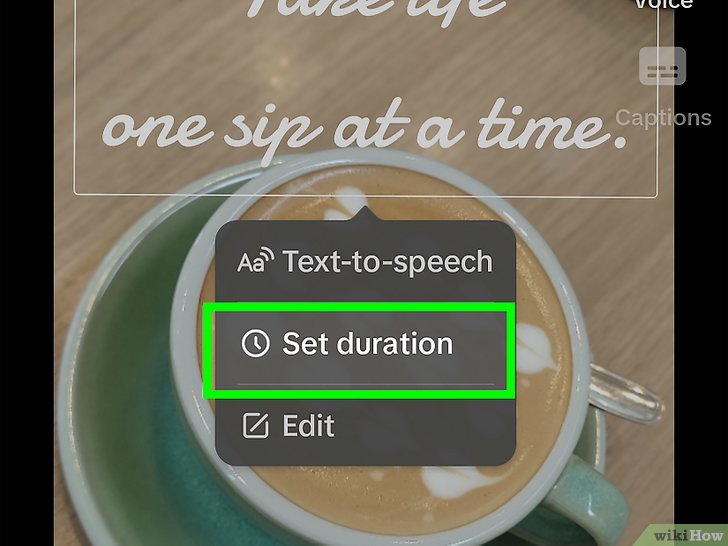
Step 2: Select Set duration.
It's the second option on the menu.
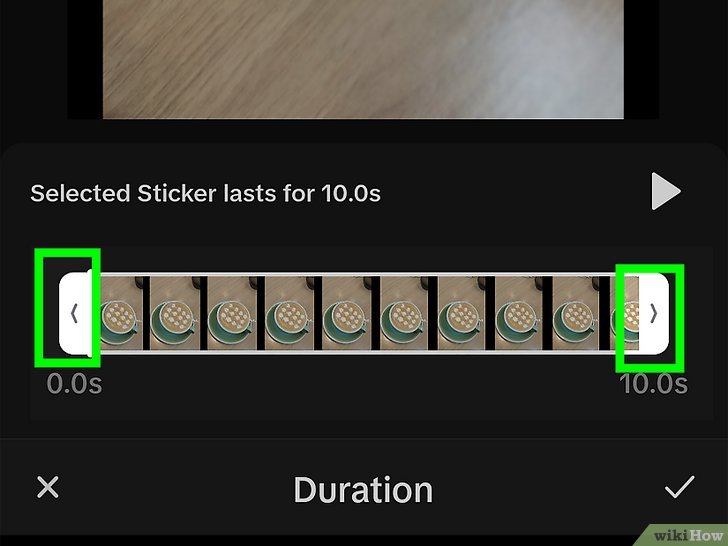
Step 3: Drag the white handles on either side of the text to change its duration.
You can add multiple sections of text to your video and arrange them on the timeline screen so each textbox will show at different times during the video.
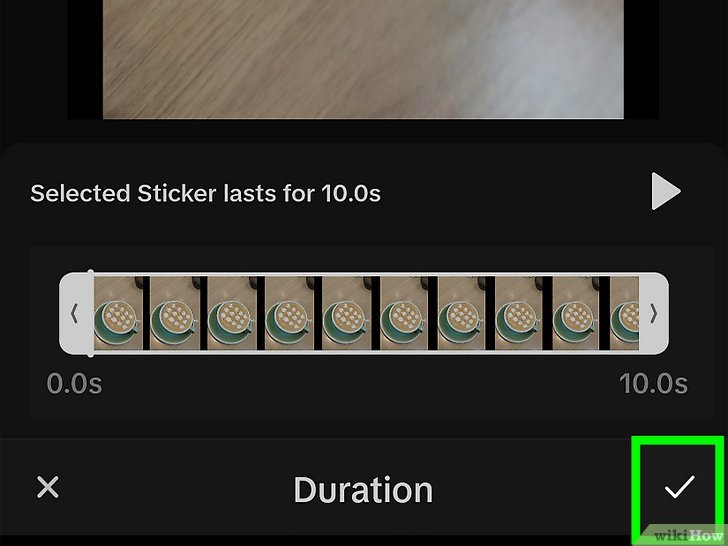
Step 4: Tap Save in the upper right once you're done.
If you're happy with how your text is laid out in the timeline, you can save the video and preview it to ensure the text shows up when you want it to.
Text-to-Speech
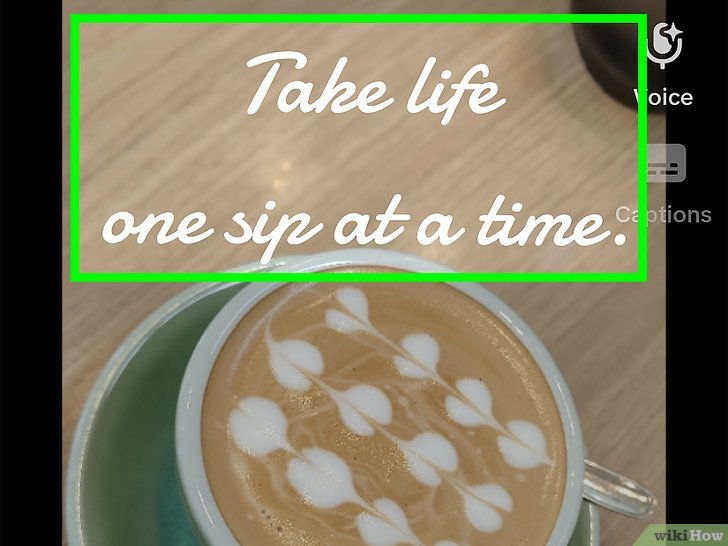
Step 1: Tap the text box.
A contextual menu will pop up.
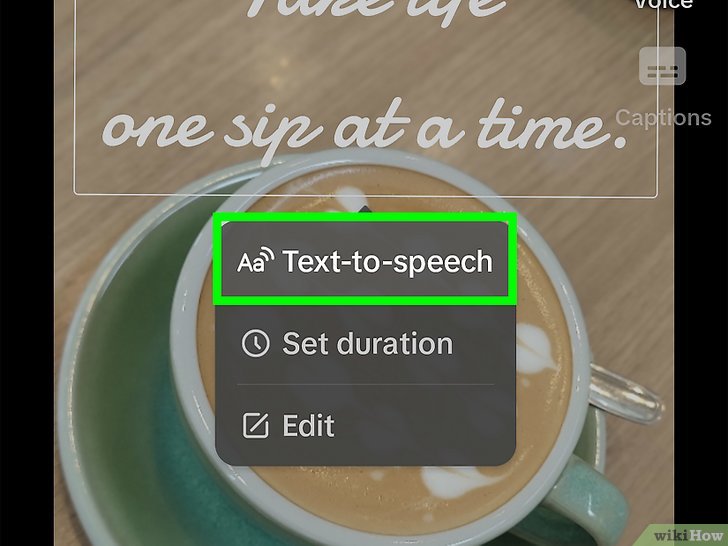
Step 2: Select Text-to-speech.
It's the top option on the menu.
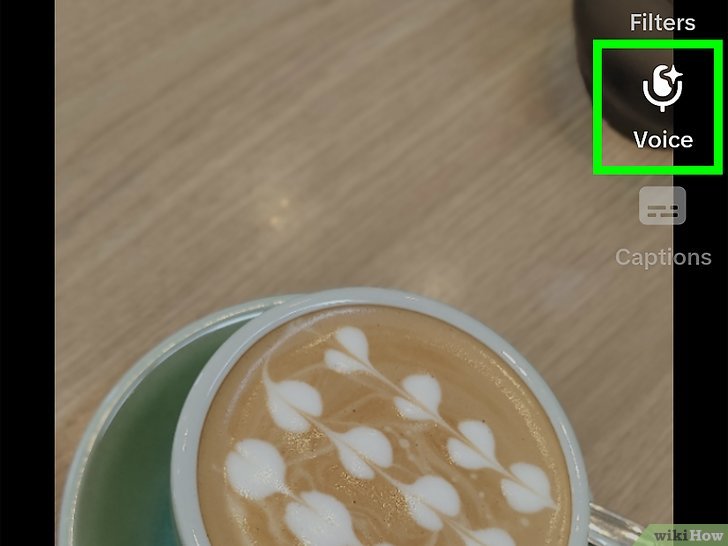
Step 3: Select a voice.
There are a number of voices you can choose from and TikTok will play a preview of them in the text-to-speech menu.
If you want all of the text in your video to have the same voice, tap the circle next to "Apply voice to all text in this video."
If you want different voices for each line, you'll have to set them manually.
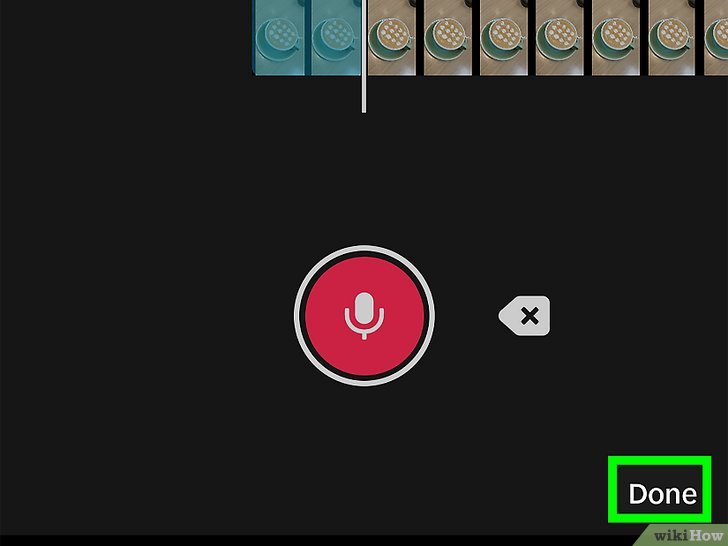
Step 4: Tap Done in the upper-right corner when you're finished.
You can tap on the text again and select Change voice to change the text-to-speech voice.
Good lucky